Operations¶
To perform system admin and management functions the following UI web applications are provided:
Analytics, transaction history, system performance, wallet monitoring, etc
System settings
Setting up business account parameters such as: 3d party gateway connection params
Currency conversion rules
Payment routing strings
Management console
Managing customer KYC process
Adding new business accounts
Oversee business account finacial performance
Business account settlements
Dispute managment
Admin console (only for advanced users)
Adding new system administrators
Setting up commission values to an account
Modifying customer profile data
Adding/Modifying various system data entities (counrty, currency lists)
Business account backoffice
Demo-shop demonstrating a simple business account integration
Creating a business account¶
Login to manage interface following the link:
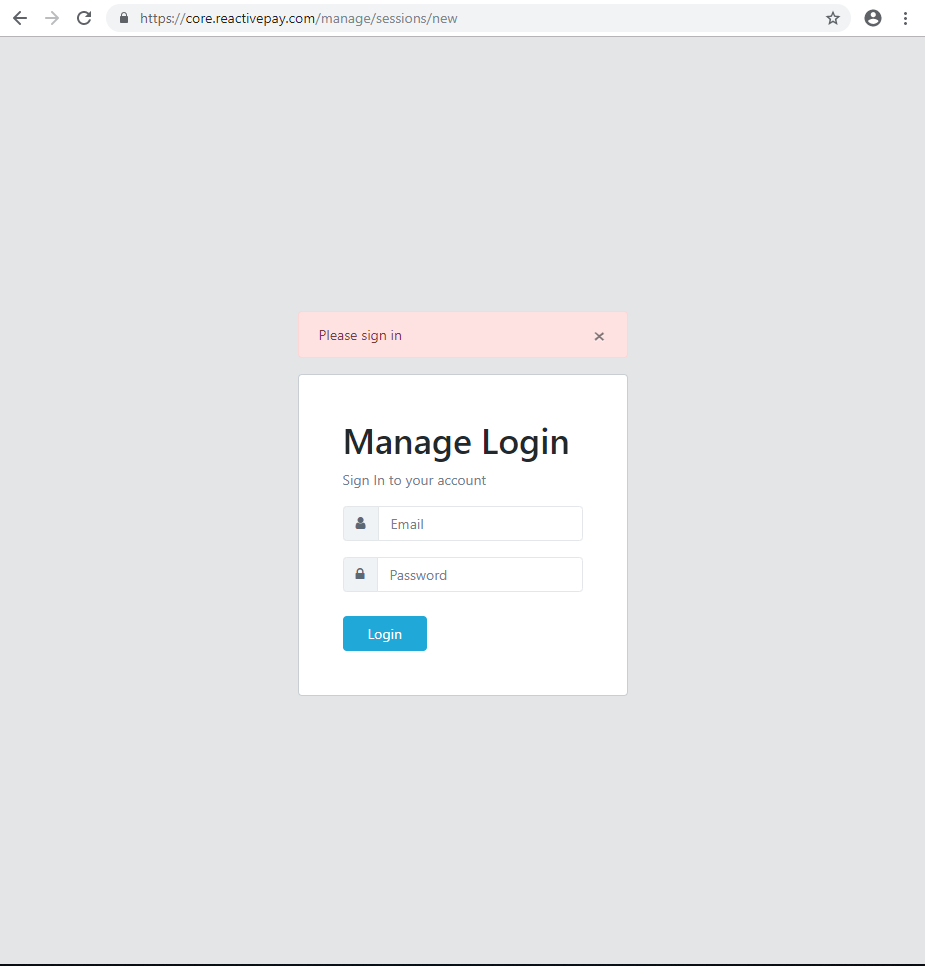
Navigate to Merchants menu on the left
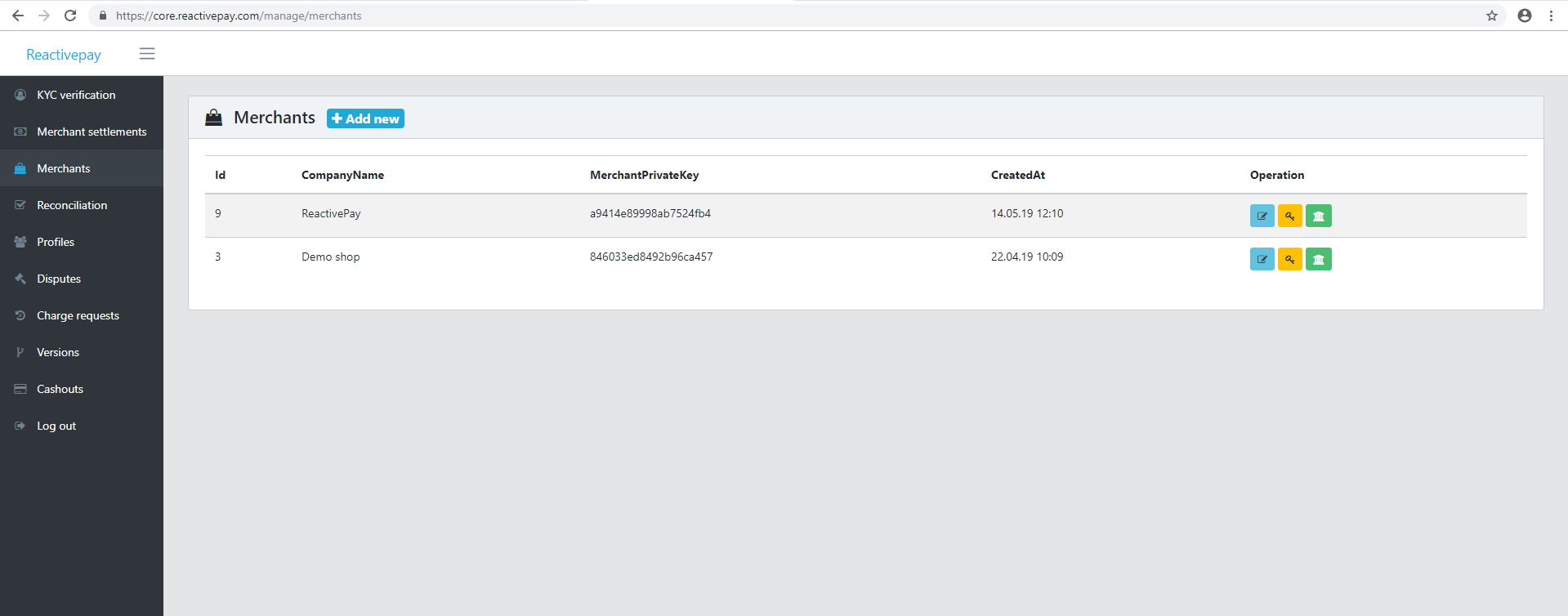
Tap add merchant button and fill the form below:
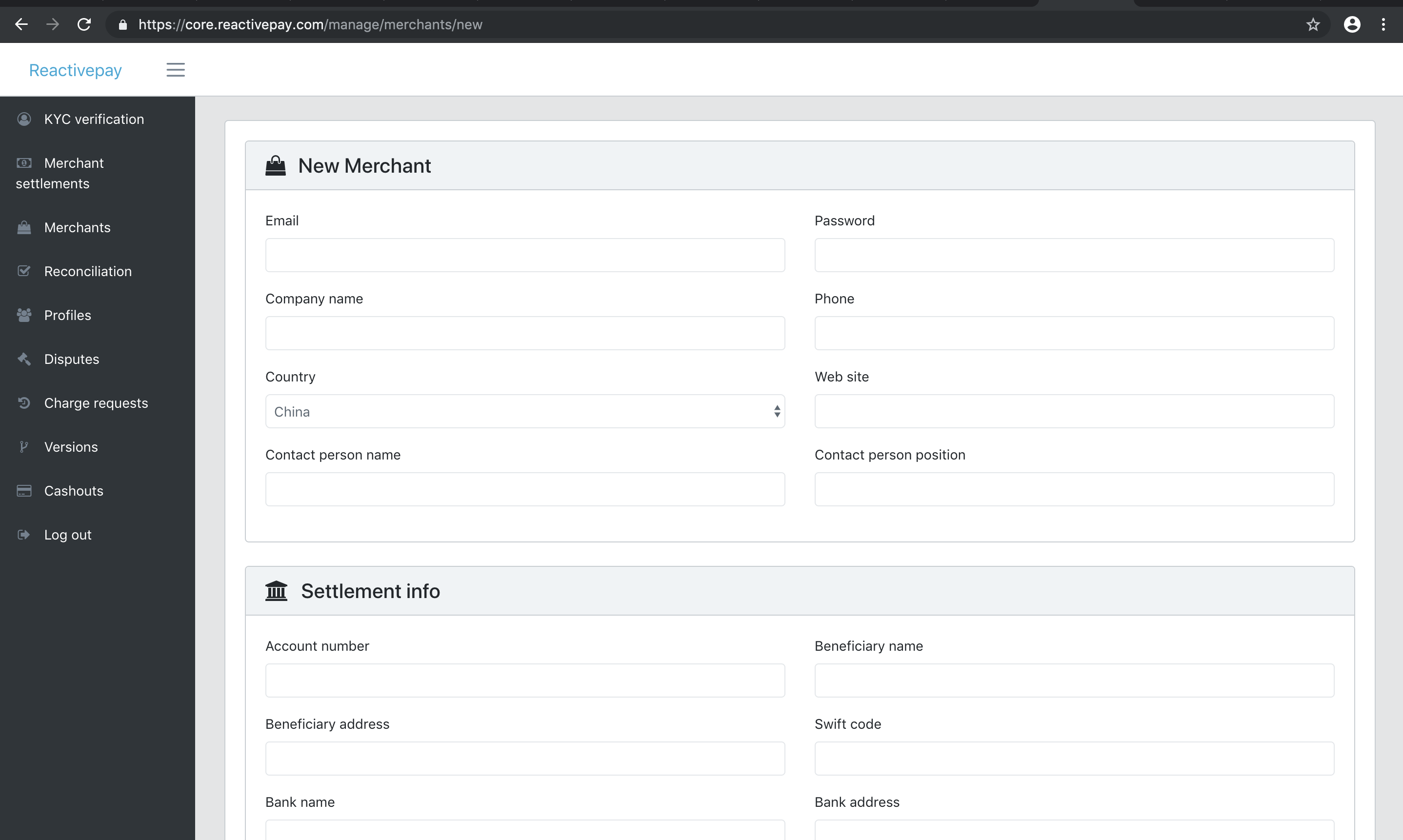
Email should be a uniqe one withing the system database (can’t create 2 merchants with same email)
Phone number should be in the following format: +8612345678 (+[code][number])
Settlement info could be filled later, and also accesible on merchant backoffice page
We reccommend to generate a strong password for an account using strong password gen for example
Find merchant in the list and tap edit icon on the right row menu
please note that the info like private key and merchant token is a private one, and should be sent directly to a merchant by an account manager, this information should not be disclosed to any 3d parties *
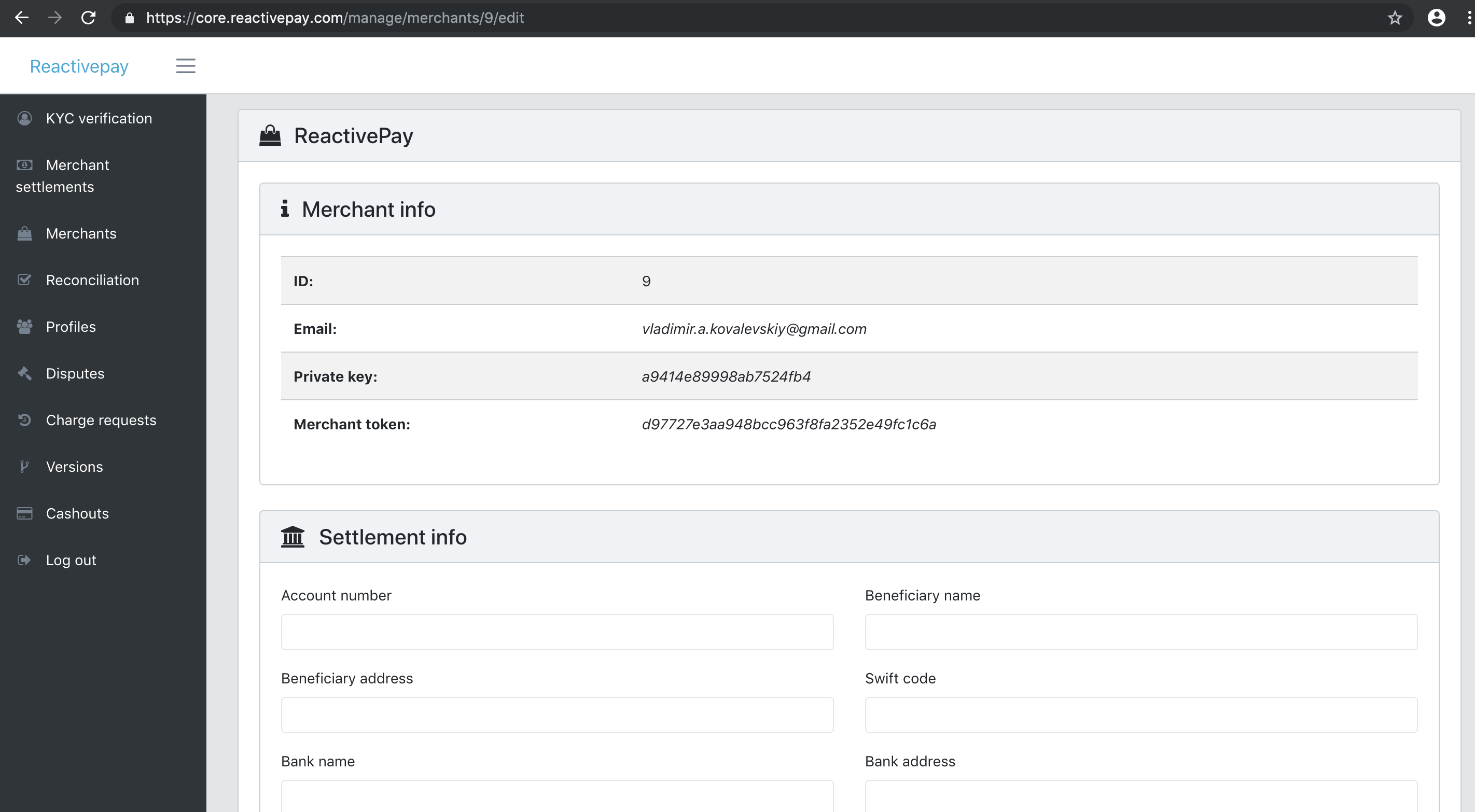
Adjusting commission¶
You can adjust commission schedule for any payment type using flexy-commission service.
This service works using flexy-guard rule filtering enging where instead of setting up the rules, you post commissions using the following JSON format:
{
"header": {
"type": "PayinRequest"
},
"body": {
"self": {
"rate": "0.5",
"fee": "1"
},
"provider": {
"rate": "0.4",
"fee": "0.3"
}
}
}
Where header section identifies payment request params to fetch commission schedule for and body contains of “self” (commssion charged by the system) and “provider” (commission charged by payment provider) sections These sections contain commission schedule defined by the following keywords:
rate - rate is % based commission fee (like: 0.5%, 0.6%)
fee - tand fee is fixed price commission fee (like: 0.1 USD, 0.4 USD)
Please note that no currecny or percentage symbol should be posted along with a float number
To perform initial service setup please follow the steps:
Post definition section (defines payment parameters to fetch commission sch. for)
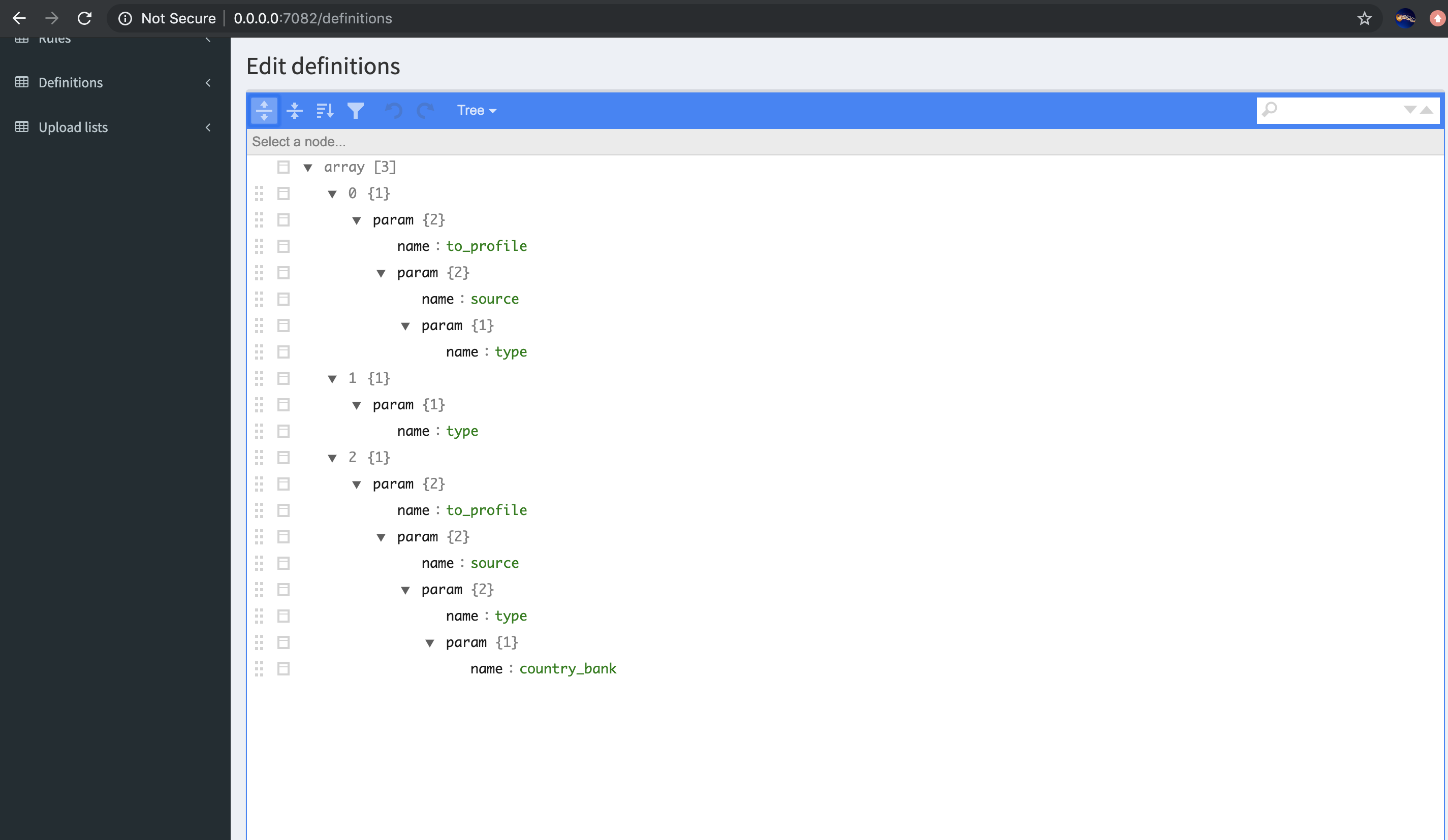
[
{
"param": {
"name": "to_profile",
"param": {
"name": "source",
"param": {
"name": "type"
}
}
}
},
{
"param": {
"name": "type"
}
},
{
"param": {
"name": "to_profile",
"param": {
"name": "source",
"param": {
"name": "type",
"param": {
"name": "country_bank"
}
}
}
}
}
]
Post basic commission schedule
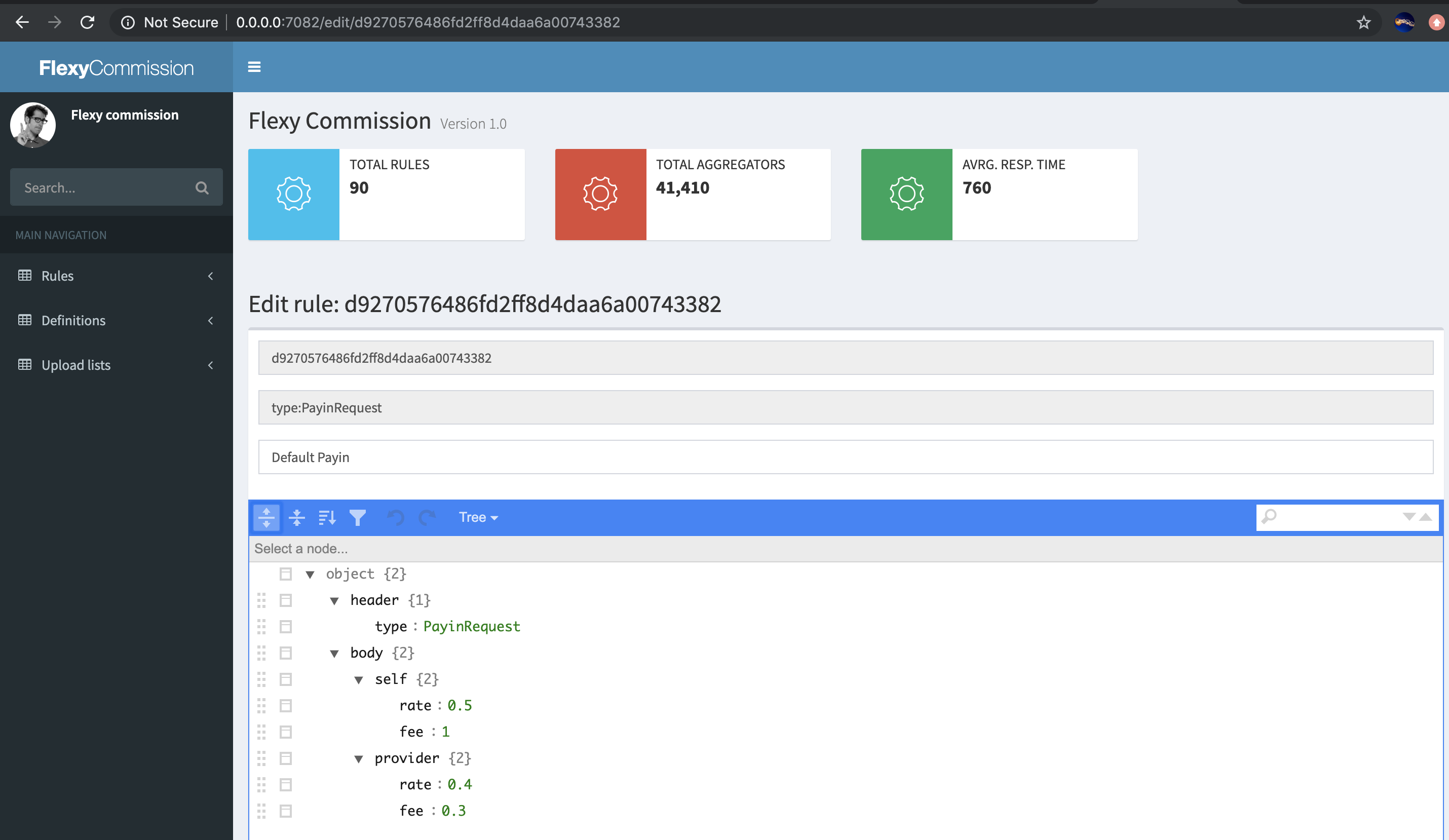
{
"header": {
"type": "PayinRequest"
},
"body": {
"self": {
"rate": "0.5",
"fee": "1"
},
"provider": {
"rate": "0.4",
"fee": "0.3"
}
}
}
More commission schedule examples are below:
commission schedule depends on profile, payment source (channel, type, country of issuer institution)
{
"header": {
"to_profile": "3",
"source": "default",
"type": "PayinRequest",
"country_bank": "RU"
},
"body": {
"self": {
"rate": "2.2",
"fee": "10"
},
"provider": {
"rate": "1.1",
"fee": "5"
}
}
}
commission schedule depends on profile, payment source (channel, type)
{
"header": {
"to_profile": "3",
"source": "default",
"type": "PayinRequest"
},
"body": {
"self": {
"rate": "2.2",
"fee": "10"
},
"provider": {
"rate": "1.1",
"fee": "5"
}
}
}